Which Cloud Storage Services Work Best For Apple Users?
Special Correspondent | Last Updated : July 20, 2023In the digital age, cloud storage has become indispensable for Apple users, providing a secure and convenient way to store and access files across devices. However, encountering connectivity issues with iCloud, such as the error message “This Mac can’t connect to iCloud,” can be frustrating. This article aims to explain the causes behind this error and provide solutions. Additionally, we will explore the top cloud storage services recommended for Apple users, ensuring a seamless file storage experience.
Understanding the “This Mac Can’t Connect to iCloud” Error: Causes and Solutions
Network Connectivity Problems
One common cause of the error is a weak or unstable internet connection, preventing the Mac from establishing a secure connection with iCloud servers. To address this, ensure that your Mac is connected to a stable network and attempt to reconnect to iCloud.
Firewall or Antivirus Interference
Strict firewall or antivirus settings on your Mac can hinder the necessary network connections to iCloud. Temporarily disabling these security measures can help determine if they are causing the issue. Adjust the settings to allow iCloud connections while maintaining security.
Outdated Software
Running outdated macOS or iCloud software versions may lead to compatibility issues and connectivity problems. To avoid this, regularly check for software updates in the System Preferences or App Store and install any available updates to ensure compatibility.
Temporary iCloud Service Outages
Sometimes, iCloud experiences temporary service disruptions or maintenance activities, impacting the connection. To determine if there are any reported issues, check Apple’s System Status page or official support forums. If a service disruption is confirmed, patiently wait until the issue is resolved.
Troubleshooting Steps to Fix the “This Mac Can’t Connect to iCloud” Error
Check Network Connectivity
Ensure that your Mac is connected to a reliable and stable internet network. If you suspect any connectivity issues, try restarting your modem or router to resolve temporary glitches.
Temporarily Disable Firewall or Antivirus
Temporarily disabling your firewall or antivirus software can help identify if they interfere with the iCloud network connections. Adjust the settings to allow iCloud connections while maintaining your Mac’s security.
Update macOS and iCloud Software
Regularly update your Mac’s operating system and iCloud software to ensure compatibility. Check for available System Preferences or App Store updates and install them as needed.
Monitor iCloud Service Status
Stay informed about any reported issues or service outages affecting iCloud connectivity by visiting Apple’s System Status page or official support forums. If there are any ongoing issues, exercise patience and wait until the problem is resolved.
Contact Apple Support
If the issue persists despite following the above steps, it is advisable to seek further assistance from Apple Support. Their knowledgeable team can provide personalized guidance and troubleshooting steps specific to your situation.
Top Cloud Storage Services Recommended for Apple Users
While iCloud is the default cloud storage service for Apple users, considering alternative options can provide additional features and compatibility.
Google Drive: Effortless Integration and Abundant Storage
Overview
Google Drive stands out as one of the top cloud storage services for Apple users due to its seamless integration with macOS and iOS devices. It offers a user-friendly interface and a generous amount of storage space.
Integration with Apple Devices
Google Drive seamlessly integrates with Apple devices, allowing users to easily access their files from their Mac, iPhone, or iPad. The synchronization between devices ensures that changes made on one device are reflected across all devices.
Abundant Storage
Google Drive provides ample storage capacity, with 15 GB of free storage for every user. Users can store a wide range of files, including documents, photos, videos, and more. Additionally, users can upgrade to a paid plan to access even more storage space if needed.
Dropbox: User-Friendly Interface and Enhanced Collaboration
Overview
Dropbox is a popular cloud storage service known for its user-friendly interface and excellent collaboration features. It seamlessly integrates with Apple devices and offers a range of functionalities to enhance productivity.
User-Friendly Interface
Dropbox boasts a simple and intuitive interface, making it easy for Apple users to navigate and manage their files. The drag-and-drop functionality simplifies file upload and organization, while the clean layout ensures a clutter-free experience.
Enhanced Collaboration
Dropbox excels in collaboration, allowing multiple users to work on shared files simultaneously. Apple users can collaborate on projects, share files with colleagues or clients, and track changes made to documents. The selective sync feature enables users to choose which files to synchronize on their devices, optimizing storage usage.
OneDrive: Seamless Integration and Microsoft Ecosystem Compatibility
Overview
OneDrive, Microsoft’s cloud storage service, offers seamless integration with Apple devices, providing users with a comprehensive storage solution that seamlessly integrates with their existing Microsoft ecosystem.
Seamless Integration
OneDrive integrates smoothly with macOS and iOS, allowing Apple users to access their files from their devices seamlessly. Changes made to files on one device are instantly synchronized across all devices, ensuring up-to-date access.
Microsoft Ecosystem Compatibility
OneDrive is an ideal choice for Apple users who also utilize Microsoft applications and services. It offers compatibility with Microsoft Office Suite, making it convenient to edit and collaborate on Office documents directly from OneDrive. This integration streamlines workflow for Apple users who frequently use Microsoft applications.
Conclusion
Understanding the reasons behind the “This Mac can’t connect to iCloud” error empowers Apple users to troubleshoot and resolve the issue effectively. Users can overcome connectivity issues by checking internet connectivity, reviewing firewall or security settings, updating software, and staying informed about iCloud service status. Additionally, exploring alternative cloud storage services like Google Drive, Dropbox, and OneDrive can enhance the file storage experience for Apple users, providing seamless integration and additional features. By implementing the provided solutions and considering alternative options, Apple users can overcome connectivity issues and enjoy a reliable and efficient cloud storage experience tailored to their needs.